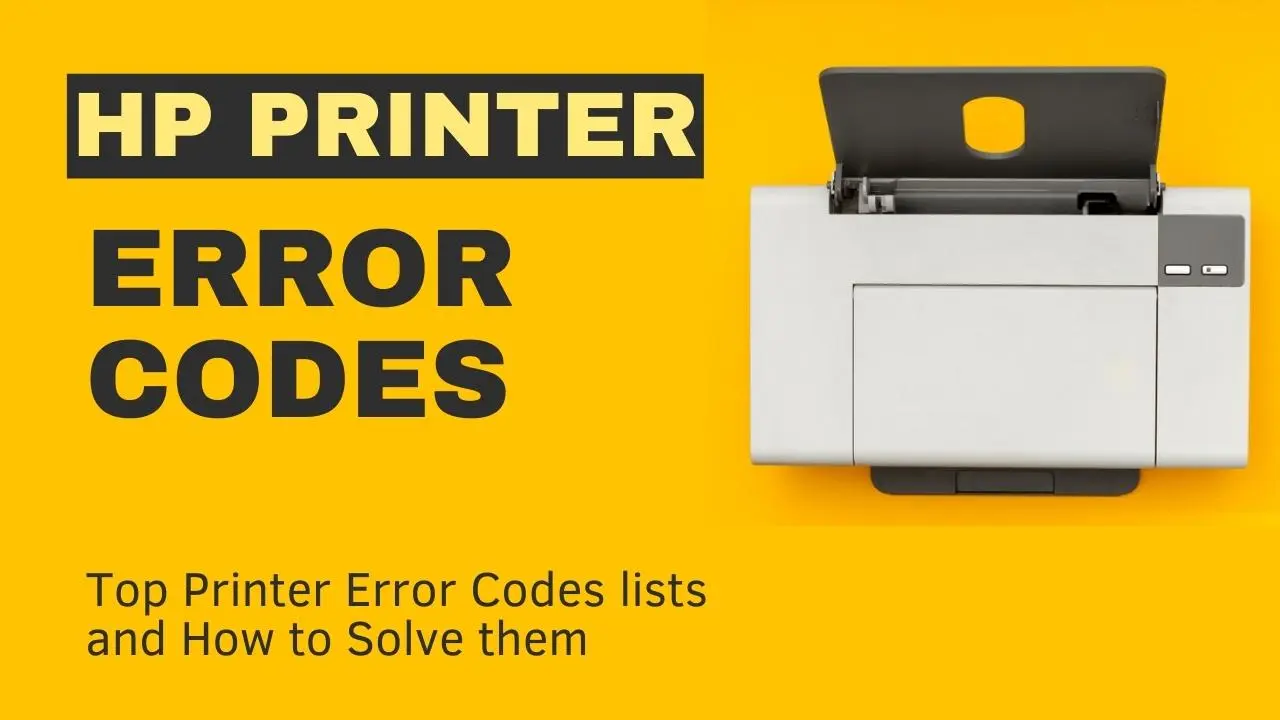HP LaserJet Printer Error Code Repair, DesignJet Plotter, Laser-jet MFP Service Error Code and Laser-jet Printer Maintenance Service Error Code Repairs in Southern California!
LaserJet printer error code and DesignJet plotter service error code repairs in Southern California!
We specialize on HP LaserJet service error code repairs as well as Designjet printer hardware failures and maintenance service error codes in Los Angeles, Orange County and Riverside.
We specialize on HP Laser Jet printer numerical error code failures in Los Angeles, Orange County, Riverside and Inland Empire California. Our technicians have the knowledge to solve Laser-Jet service error codes and numerical error messages on Color LaserJet, LaserJet MFP, LaserJet printer and design jet plotter.
Most HP printer control panel error messages are what they mean on LaserJet printer, Color laser jets, laser jet MFP’s and HP Design Jets. We provide Laser Jet error code repairs as well as hardware errors messages. We’ve been solving Image defect on LaserJet printer with vertical lines, horizontal lines, repeating dots, error messages, 13, 50, 50.1, 50.2, 51.1, 51.2, 52.1, 52.2 error codes, maintenance errors since 1991.
We solve HP printer failures with error codes on Color LaserJet 2600/2605, 3600n/3800n, 4600n/4650, 4700dn, 5500/5550, CP4005n, CP3525n, CP4025/CP4525 repairs in Los Angeles and Orange County.
Our HP printer repair team will service your LaserJet MFP, Design Jet and LaserJet printer failing with service error codes and error messages quickly and efficiently. Call us at 800 815-2737 to schedule same-day onsite service appointments.
Most Common LaserJet 4000, 4050, 4100, 4200, 4250, 5000, 5100 and 5200 Printer Service Error Codes Repair in Los Angeles and Orange County!
We repair LaserJet 4000n/4050, 4100, 4250, 5000/5100 and 5200 service error codes in Southern California!
- HP laserjet 4000 13.XX PAPER JAM – Paper is jammed at the specified location (and possibly at other locations)
- HP 4000 13.1 PAPER JAM OR 13.2 PAPER JAM Paper delay jam at paper feed area (13.1).
- HP Laser Jet 4000 13.5 PAPER JAM
- 13.6 PAPER JAM Paper delay jam at Fuser (13.05) or Paper stopped jam at Fuser (13.06).
- 13.10 PAPER JAM Paper delay jam at paper reversing area, or Paper jam at Duplexer.
- 13.20 PAPER JAM OR 13.21 PAPER JAM Paper stopped jam in the paper path, or Paper delay jam at top.
- 41.3 UNEXPECTED PAPER SIZE the paper size sent to print is not the same as the settings for the tray.
- 41.5 MEDIA FEED ERROR paper reached a sensor too early.
- 49. x SERVICE ERROR communication related issues the codes following the 49. can vary widely. For example, they could appear as 49.4C03 SERVICE ERROR HP LaserJet 4000, 4050 and 4100.
- 50.X FUSER ERROR a fuser error has occurred. X Description: hp 4000 50.1 is Low Fuser temperature 50.2 is Fuser warm up service 50.3 is High Fuser temperature 50.4 is Low/Bad line voltage (Printer hooked up to UPS) 50.5 is Inconsistent Fuser.
- 51. X PRINTER ERROR a loss of beam detects occurred. HP Laser-jet 4000 51.1 is Beam detect error and 51.2 is Laser error
- 52. X PRINTER ERROR the Laser Scanner speed is incorrect error 52.1 is Scanner startup error and 52.2 is Scanner rotation error.

HP LaserJet Printer Repair with Common Error Code Failures!
- LaserJet error Code 13, 13.1, 13.2, 13.3 Paper Jam/Paper Jams
- LaserJet 13.20 error code paper jam or bad paper feed drive assembly.
- Laser Jet error Code 10.10 Supply Memory Error
- Laser-Jet error Code 41.3 Unexpected Paper Size
- LaserJet error Code 49, 494c02 firmware error
- Laser Jet error Code 50, 50.1, 50.2, 50.3, ,50.4, 50.5, 50.6. 50.7
- Laser-Jet error Code 51, 51.1, 51.2 Beam Detect Error
- LaserJet error Code 52, 52.1, 52.2 scanner error
- Laser Jet error Code 53 Printer Memory Error
- Laser Jet error 57 fan rotation error 57.1, 57.2, 57.3, 57.4, 57.5 fan failure
- Error Code 59, 59.1,59.2, 59.3, 59.4, 59.5, 59.6, 59.7 Main Motor Error
- Error Code 60.2, 60.3, 60.4 Lifter Motor Error
- Error Code 68 permanent storage error
- Error Code 79 Critical Hardware Error Has Occurred
- Error Code 80 EIO error
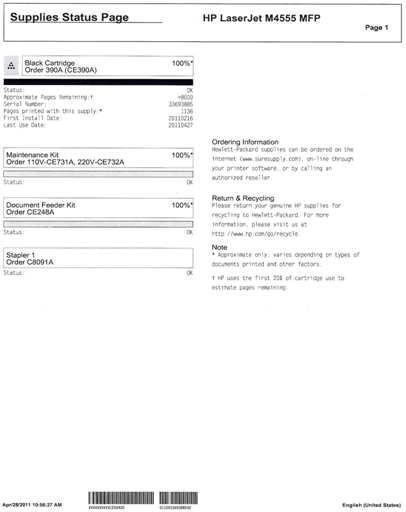
Most Image Defects Can Be Solved by Replacing Maintenance Kits, Transfer Kits and Original HP Toner Cartridges!
- HP LaserJet and color laserjet printer ghost image
- HP Color LaserJet printer with paper wrinkle problem
- Image defect with repeating dot on LaserJet printer.
- Dirty copies or printing dirty on laser jet printer
- Printing marks on the paper
- Toner Smears on LaserJet printer smearing
- Toner rubbing off from the paper.
- wrinkled copies on Laser Jet printer.
- Paper accordion on HP printer
- Paper jam in the tray on Laser-Jet printer
- Paper jam in the fuser unit Color Laser-Jet
- HP LaserJet printer with image defects
- Black vertical lines/smears/blotches/image defects
- Cyan vertical lines/smears/blotches/image defect
- Magenta vertical lines/smears/blotches/image defects
- Yellow vertical lines/smears/blotches/image defects
We Are Best at HP Laserjet Service Error Code Repairs in Southern California!
We repair service error codes and reset Laser-Jet maintenance kit error messages!
HP Printer Error CodesHP Laser Printer Error Code
| 13 paper jam/Jamming | Paper accordion |
| 14 No EP Cartridge | Paper Jam in the tray |
| Squeeking Noise | Grinding Noise |
| Fuser paper jam error | Repeating dots |
| User Maintenance Error | High pitch Noise |
| Laser Printer Maintenance Error | 49 4C06 error |
| Vertical lines | 49 4C02 error |
| 12 printer open | 49 0000ff error |
| 13.A paper jam | Error 49 |
| 13.1 paper pickup jam | Error 50 service |
| 13.2 paper jam | 50 Service Error |
| 13.3 paper jam | 50.1 Fuser or P/S failure (HP 8100) |
| 13.4 paper jam | 50.1 Bad Low Voltage Power Supply |
| 13.5 Paper jam in the fuser | 50.2 Fuser Error |
| 13.6 Paper jam in the fuser | 50.5 Fuser Error |
| 13.20 jam in the paper feed drive | 50.9 Fuser Error |
| 13.10 duplex paper jam | Error 52 Beam Detect Error |
| 13.14 paper jam | Hp 4500 54.2 Carousel Drive Motor Error |
| 51 (Beam Detect Error) | 54.xx density out of range (HP 5500) |
| 52 Error (Scanner Failure) | Close front top cover error (CLJ 9550) |
| Printing blotches | close bottom left cover error (CLJ 9500) |
| Printing Blank pages | 57.6 fan error (CLJ 9500/9550) |
| Printing Black Pages | 57.7 fan error (HP CLJ 9500/9550) |
| Vertical Lines | 59.9 Transfer Belt Error |
| Printer not printing at all | 59.40 Fuser error |
| Paper wrinkle | 16 Toner Low |
| Paper jam in the tray | No image on the paper |
| Paper jam at the exit | 30.1.19 FlatBed Scanner error |
| Not printing/No print | Print Defect |
| Blank Pages | Black Pages |
| Image Defect | vertical lines/horizontal line |
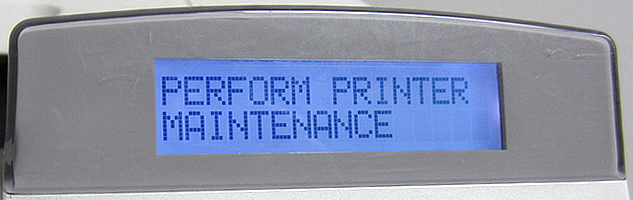
HP LaserJet Printer Maintenance – Clearing the HP Printer Maintenance Count and Service Error Messages!
We replace original HP LaserJet printer maintenance kits and clear maintenance service error messages!
If the display panel on your HP LaserJet printer reads “PERFORM PRINTER MAINTENANCE” your HP LaserJet printer needs a maintenance kit, which includes a fuser unit and separation rollers.
The maintenance error message will need to be reset or clear the maintenance count. Once you see error message Printer Maintenance error message displayed on HP LaserJet 4000/4050, 4200/4300, 4240/4250/4350 and P4014/P4015/P4515 you need to replace the maintenance kit and reset the maintenance count on your LaserJet printer.
Clearing the Maintenance Count and Service Message on HP LaserJet’s 5si, 8000, 8100, 8150 Series Printers
How to Reset maintenance count on HP LaserJet 8000, 8100 & 8150
The Service Manual indicates you need go into the Configuration Menu and set the SERVICE MESSAGE = to OFF to clear the PERFORM PRINTER MAINTENANCE message. If this does not work (probably due to different formatter revisions). We recommend the following procedure to manually set the maintenance count to zero. After installing a maintenance kit, reset the maintenance count to zero by:
1. Enter service mode first.
2. Go to the MAINTCOUNT screen and press + or – to scroll the number to zero (all zeros).
3. Press the Select button to enter the settings into the printer’s memory (an asterisk will appear next to the zeros).
4. Exit service mode by pressing the GO button.
Clearing the Maintenance Count and Service Message on LaserJet 5si
How to reset printer maintenance count on HP LaserJet 5si printer
After you install the maintenance kit, you can clear the PERFORM USER MAINTENANCE message by going to the printers control panel Configuration Menu and setting the SERVICE MESSAGE = to OFF. Note: this message will only appear in the Configuration Menu if the PERFORM USER MAINTENANCE message appears. Reset the maintenance count on an HP LaserJet 4000, 4050, 4100, 5000 and 5100 LaserJet printers.
“The Short Cut Method”
1. Turn the printer off.
2. Hold down the Item key (minus side of the button) and Value key (minus side).
3. Turn the printer on.
4. Wait for RESET MAINTENANCE COUNT to be displayed and then release both keys.
NOTE: Some versions of the 4000, 4050, 4100, and 5000 will NOT have their maintenance count reset by following the preceding “short cut” method. This is due to the many different formatter board revisions. If the short cut method doesn’t reset the maintenance count then you will need to go service mode to manually reset the maintenance count to zero.
Reset the Maintenance Count on HP LaserJet 4100mfp, 4101mfp, Laser 4200, 4300, 4250, 4350 and HP 9000, 9040 and 9050
1. Turn the product off.
2. Turn the product on.
3. Press and hold down the checkmark (Select) button while the memory is counting. The memory starts counting at 000MB immediately after you turn the power on.
4. Continue to hold down the checkmark (Select) button until all three LEDs are illuminated.
5. Release the checkmark (Select) button.
6. Press the up arrow (Navigation) button until the message New Maintenance Kit appears on the control panel display.
7. Press the checkmark button once.
(Note: on LaserJet’s 4200, 4300, 9000 you can hold down the checkmark button as you turn the power on and then wait for the three LEDs to illuminate. On LaserJet’s 4250, 4350 series you need to wait until you turn the power on and the memory starts counting before you hold the checkmark button. A message New Maintenance will appear in the control panel display and the printer will reset.